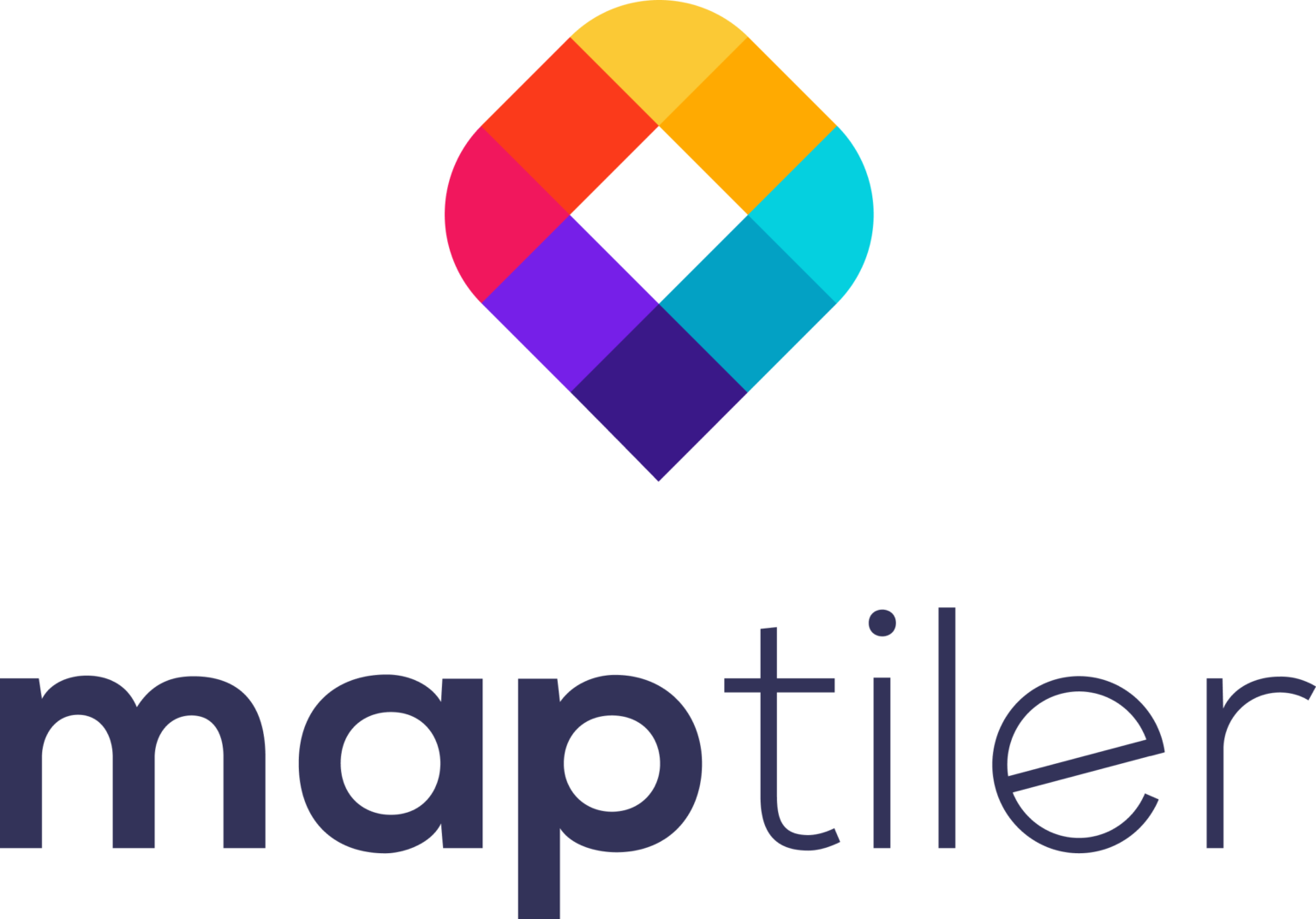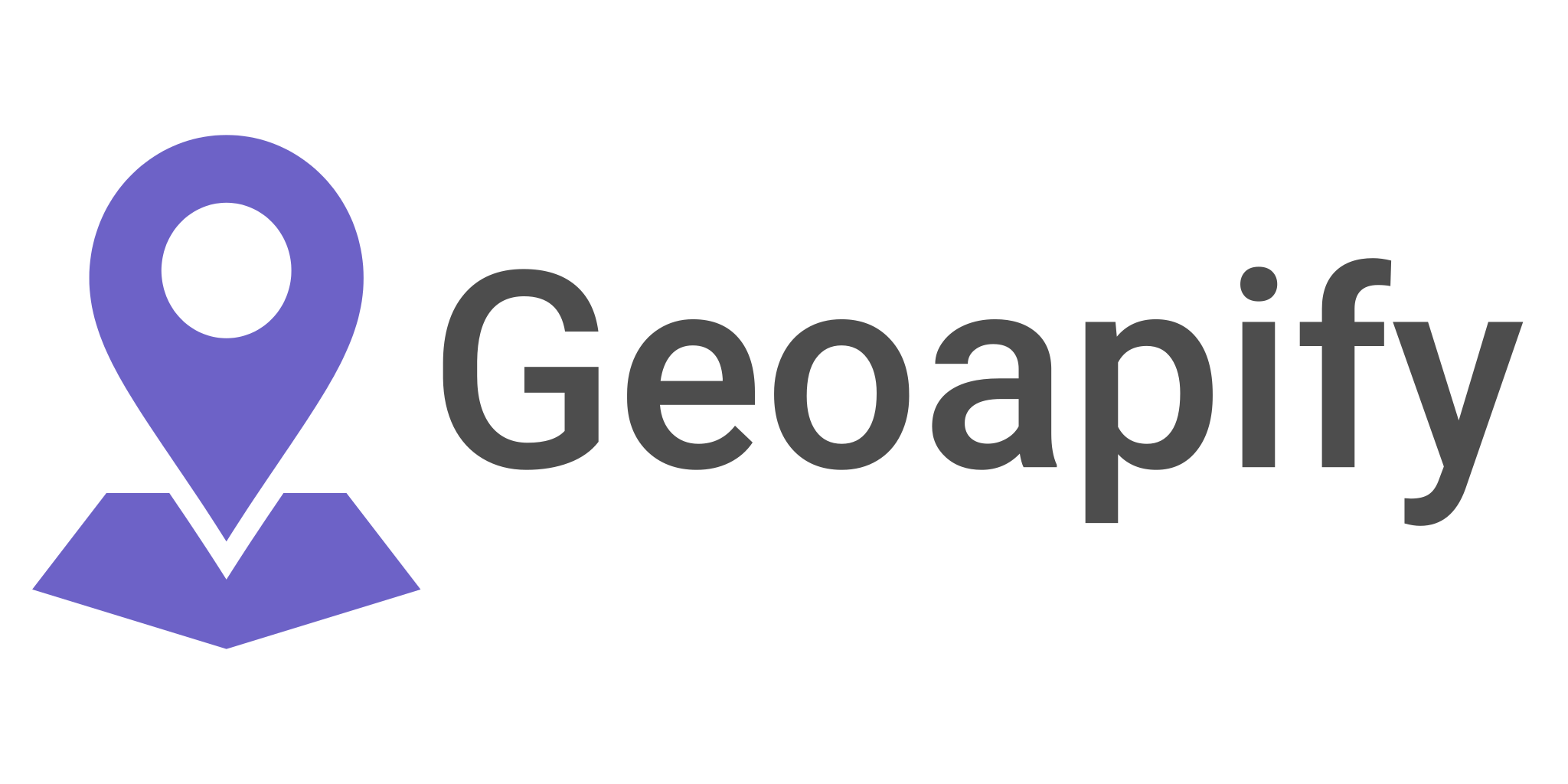Inverse Distance Weighting: A Comprehensive Guide to Understanding and Implementing IDW Interpolation
Spatial interpolation techniques are invaluable tools for estimating values at unmeasured locations based on a set of known data points. Among these techniques, Inverse Distance Weighting (IDW) stands out for its simplicity and ease of implementation. IDW has been widely used in various fields, including environmental sciences, geosciences, and agriculture, to create continuous surfaces from point data
In this blog post, we delve into the fundamentals of IDW interpolation, exploring its underlying assumptions, key parameters, and the factors that impact its performance. Based on our detailed conversation on IDW, we will guide you through some common questions people ask about this interpolation method, such as:
- What are the key assumptions of IDW?
- How does the power parameter (p) affect the interpolation results?
- What are the advantages and limitations of IDW compared to other interpolation methods?
- How to choose the appropriate power parameter (p) and output raster resolution for IDW interpolation?
- How to validate the accuracy of IDW interpolation results?
We will provide practical examples of implementing IDW interpolation using popular programming languages, such as Python and R, and discuss the considerations and potential pitfalls when applying IDW to real-world datasets.
What is Inverse Distance Weighting (IDW)
Inverse Distance Weighting (IDW) is an interpolation technique commonly used in spatial analysis and geographic information systems (GIS) to estimate values at unmeasured locations based on the values of nearby measured points. It’s particularly useful when working with spatially distributed data, such as climate variables, elevation, or pollution levels.
The main principle behind IDW is that the influence of a known data point decreases with increasing distance from the unmeasured location. In other words, nearby points impact the estimated value more than points farther away. This is achieved by assigning weights to the known data points based on their distance from the unmeasured location.
IDW is a relatively simple and intuitive method for spatial interpolation, and its results can be easily visualized using contour maps or heat maps.
However, it has some limitations, such as the lack of consideration for spatial autocorrelation and the assumption that the relationship between distance and influence is constant across the study area. More advanced interpolation methods, such as kriging or spline interpolation, may provide more accurate results in certain cases.
Inverse distance weighting in QGIS
QGIS includes the Inverse Distance Weighting (IDW) interpolation technique as one of its core features. To perform IDW interpolation in QGIS, follow the steps below:
- Load the point data: Add the point data layer you want to interpolate to your project by clicking on “Layer” > “Add Layer” > “Add Vector Layer…” or by dragging and dropping the data file into the QGIS window. Your point data should contain spatial coordinates (latitude and longitude or X and Y) and an attribute with the values you want to interpolate (e.g., temperature, elevation, pollution levels).
- Open the IDW interpolation tool: Go to the “Processing” menu, select “Toolbox” to open the Processing Toolbox panel. In the search bar, type “IDW” or navigate to “Interpolation” > “IDW Interpolation.”
- Configure the IDW interpolation tool:
- Input Layer: Select the point data layer you loaded earlier.
- Z Field: Choose the attribute field containing the values you want to interpolate.
- Distance coefficient (p): Set the power parameter (commonly set to 2, but can be adjusted based on your requirements).
- Output raster size: Define the cell size of the output raster. Smaller cell sizes will produce a higher-resolution output, but may also increase processing time.
- Extent: Define the area you want to interpolate. You can use the extent of the input layer, draw a rectangle, or specify the coordinates manually.
- Output Layer: Choose the file format and location for the resulting interpolated raster file.
- Run the IDW interpolation: Click the “Run” button to start the interpolation process. Once completed, the interpolated raster will be added to your project automatically.
- Visualize the results: To visualize the results, you can apply a color ramp to the raster layer. Right-click on the raster layer, select “Properties,” then click on “Symbology.” Choose a color ramp that fits your data and adjust other visualization settings as needed. Click “OK” to apply the changes.
Now you have successfully performed IDW interpolation in QGIS. You can use the results for further spatial analysis or create maps to visualize and communicate your findings.
In QGIS, IDW interpolation is most commonly applied to point layers, as the method is designed to work with discrete point data. However, if you have other types of spatial data, such as lines or polygons, you can still use IDW interpolation by extracting point data from these layers.
Here are some ways to extract point data from line or polygon layers:
- For line layers, you can convert the vertices of the lines to points using the “Extract vertices” tool found in the Processing Toolbox (Vector geometry > Extract vertices).
- For polygon layers, you can use the “Centroids” tool to create point features representing the centroids of the polygons (Vector geometry > Centroids). Alternatively, you can extract vertices from the polygons using the “Extract vertices” tool, similar to the process for line layers.
Once you have a point layer, you can perform IDW interpolation in QGIS using the “Interpolation” plugin (Raster > Interpolation > Interpolation) or the “IDW interpolation” tool in the Processing Toolbox (Interpolation > IDW interpolation).
Remember that the accuracy and quality of the IDW interpolation results depend on the characteristics and distribution of the point data.
Converting lines or polygons to points may not always yield meaningful results, especially if the original data contain essential spatial information beyond the point locations. In such cases, you may want to explore other interpolation methods or spatial analysis techniques more suited to your data type and application.
Inverse Distance Weighting (IDW) interpolation In Python
To perform Inverse Distance Weighting (IDW) interpolation in Python, you can use libraries like NumPy, pandas, and scipy. Here’s a simple implementation of IDW using these libraries:
- Install the required libraries (if not already installed):
pip install numpy pandas scipy
- Create a Python script or a Jupyter Notebook and import the necessary libraries:
import numpy as np
import pandas as pd
from scipy.spatial import distance_matrix
- Define a function to perform IDW interpolation:
def idw_interpolation(sample_points, unknown_points, values, power=2):
"""
Perform IDW interpolation.
Parameters:
sample_points (array-like): Known point coordinates (2D array: n x 2).
unknown_points (array-like): Unknown point coordinates to interpolate (2D array: m x 2).
values (array-like): Known point values (1D array: n).
power (int, optional): Power parameter for IDW. Default is 2.
Returns:
interpolated_values (array-like): Interpolated values at the unknown_points (1D array: m).
"""
# Calculate the distance matrix between known and unknown points
distances = distance_matrix(sample_points, unknown_points)
# Avoid division by zero
distances[distances == 0] = 1e-10
# Calculate weights using the inverse distance raised to the power
weights = 1 / np.power(distances, power)
# Calculate the interpolated values
interpolated_values = np.sum(weights * values[:, np.newaxis], axis=0) / np.sum(weights, axis=0)
return interpolated_values
- Load your data (e.g., using pandas) and prepare the input arrays:
# Load your data (replace with your data file path)
data = pd.read_csv('path/to/your/data.csv')
# Extract known point coordinates and values
sample_points = data[['x', 'y']].values
values = data['value'].values
# Define the unknown point coordinates (e.g., a 2D grid)
x_coords = np.linspace(x_min, x_max, num_grid_points)
y_coords = np.linspace(y_min, y_max, num_grid_points)
unknown_points = np.array([(x, y) for y in y_coords for x in x_coords])
- Perform IDW interpolation and process the results:
# Perform IDW interpolation
interpolated_values = idw_interpolation(sample_points, unknown_points, values, power=2)
# Reshape the interpolated values to a grid
interpolated_grid = interpolated_values.reshape(len(y_coords), len(x_coords))
Now you have the interpolated values at the unknown points using IDW interpolation. You can further process the results, visualize them using libraries like Matplotlib, or export them to a file.
Inverse Distance Weighting (IDW) interpolation In R
In R, you can use the gstat package to perform Inverse Distance Weighting (IDW) interpolation. Follow these steps to perform IDW interpolation in R:
- Install and load the required packages:
install.packages("gstat")
install.packages("sp")
library(gstat)
library(sp)
- Load your data (e.g., using
read.csv) and convert it to a spatial data frame:
# Load your data (replace with your data file path)
data <- read.csv("path/to/your/data.csv")
# Convert the data to a spatial data frame
coordinates(data) <- ~x + y
Here, replace x and y with the column names of the spatial coordinates in your data.
- Define the spatial extent and create a grid for the unknown points:
# Define the spatial extent
x_range <- c(x_min, x_max)
y_range <- c(y_min, y_max)
# Create a grid for the unknown points
grid <- expand.grid(x = seq(from = x_range[1], to = x_range[2], length.out = num_grid_points),
y = seq(from = y_range[1], to = y_range[2], length.out = num_grid_points))
coordinates(grid) <- ~x + y
Replace x_min, x_max, y_min, and y_max with the appropriate values for your data, and num_grid_points with the desired number of grid points in each dimension.
- Perform IDW interpolation using the
gstatpackage:
# Create an IDW model
idw_model <- gstat(formula = value ~ 1, locations = data, nmax = Inf, set = list(idp = 2.0))
# Perform IDW interpolation
interpolated_grid <- predict(idw_model, newdata = grid)
Replace value with the name of the column containing the values you want to interpolate.
- Process the results and visualize or export them as needed:
RCopy code# Convert the interpolated grid to a matrix
interpolated_matrix <- matrix(interpolated_grid$var1.pred, nrow = num_grid_points, ncol = num_grid_points)
# Plot the interpolated grid (optional)
spplot(interpolated_grid, "var1.pred")
Now you have performed IDW interpolation in R using the gstat package. You can further process the results, visualize them, or export them to a file as needed.
Common mistakes people make include:
- Insufficient or unevenly distributed sample points: IDW interpolation relies on a sufficient number of sample points that are well-distributed across the study area. If sample points are sparse or clustered, the resulting interpolation may be less accurate and prone to artifacts.
- Inappropriate selection of the power parameter (p): The choice of the power parameter (p) can significantly impact the IDW interpolation results. Using a too low value may result in a smoother output, while a too high value can create a highly localized effect around the sample points. It’s essential to experiment with different values of p to find the best fit for your data.
- Ignoring spatial autocorrelation: IDW assumes that the influence of a data point decreases with distance, but it doesn’t account for spatial autocorrelation, which can lead to biased results. Consider using more advanced interpolation techniques like kriging if spatial autocorrelation is expected in your data.
- Inadequate output raster resolution: Choosing a too-large cell size for the output raster may result in a coarse representation of the interpolated surface. A too-small cell size can increase processing time and produce a raster with excessive detail. Select an appropriate raster resolution based on the scale and purpose of your analysis.
- Not validating the interpolation results: It is essential to validate the accuracy of the IDW interpolation results by comparing them to known values or using cross-validation techniques. This step helps in determining the reliability of the interpolated surface and making necessary adjustments to the IDW parameters.
- Not considering data quality and measurement errors: Errors in the input data, such as inaccuracies in spatial coordinates or attribute values, can lead to misleading interpolation results. Ensure that your input data is of high quality and take into account any measurement errors or uncertainties.
By avoiding these common mistakes, you can improve the accuracy and reliability of your IDW interpolation results in QGIS. Always validate your results and consider alternative interpolation methods if necessary.
Inverse Distance Weighting (IDW) relies on several key assumptions:
Spatial proximity:
IDW assumes that nearby points have a greater influence on the interpolated value at an unmeasured location than points farther away. It assumes that the influence of a data point decreases with increasing distance from the unmeasured location.
Stationarity:
IDW assumes that the relationship between distance and influence is constant across the study area. This means that IDW might not be suitable for non-stationary data, where the relationship between the variable of interest and distance changes across space.
No spatial autocorrelation:
IDW does not account for spatial autocorrelation (i.e., the degree to which neighboring points are correlated). This can lead to biased results if the underlying data exhibit strong spatial autocorrelation.
What are the advantages and limitations of IDW compared to other interpolation methods?
Advantages of IDW:
- Simplicity: IDW is a relatively simple and intuitive method for spatial interpolation, making it easy to understand and implement.
- Fast computation: IDW generally requires less computation time than more advanced interpolation methods, making it suitable for large datasets or real-time applications.
- No need for a variogram: Unlike kriging, IDW does not require the estimation of a variogram model, which can be complex and time-consuming.
Limitations of IDW:
- No spatial autocorrelation: IDW does not account for spatial autocorrelation, which can lead to biased results if the underlying data exhibit strong spatial autocorrelation.
- Stationarity assumption: IDW assumes that the relationship between distance and influence is constant across the study area, which may not be valid for non-stationary data.
- Sensitivity to the power parameter (p): The choice of the power parameter (p) can significantly impact the IDW interpolation results, and finding the optimal value can be challenging
How can I validate the accuracy of my IDW interpolation results?
Validating the accuracy of IDW interpolation results is crucial to ensure the reliability of the interpolated surface. Several validation techniques can be used to assess the accuracy:
Leave-one-out cross-validation:
This technique involves iteratively removing one data point from the dataset, performing IDW interpolation without that point, and comparing the predicted value at the removed point’s location to its true value. The process is repeated for all data points, and the errors are used to evaluate the interpolation accuracy.
Split-sample validation:
Divide your dataset into a training set and a validation set (e.g., 70% training, 30% validation). Perform IDW interpolation using the training set, and compare the predicted values at the validation set locations to their true values. Calculate error metrics such as Mean Absolute Error (MAE) or Root Mean Squared Error (RMSE) to assess the accuracy.
External validation:
If available, use an independent dataset with known values to validate the accuracy of your IDW interpolation results. Compare the predicted values from the IDW interpolation to the known values in the external dataset and calculate error metrics.
After validating the accuracy of your IDW results, you may need to adjust the IDW parameters, such as the power parameter (p), or consider alternative interpolation methods if necessary.