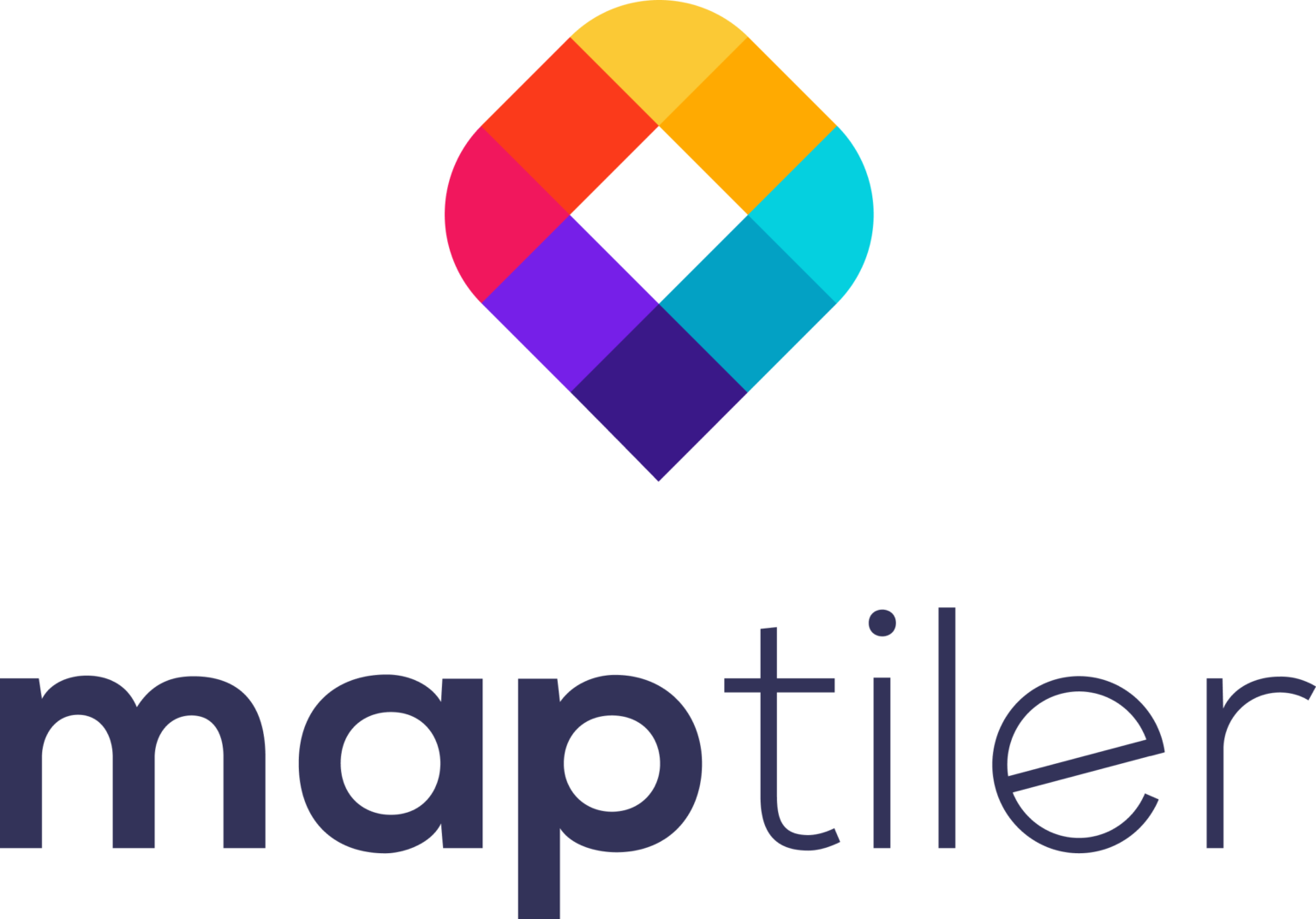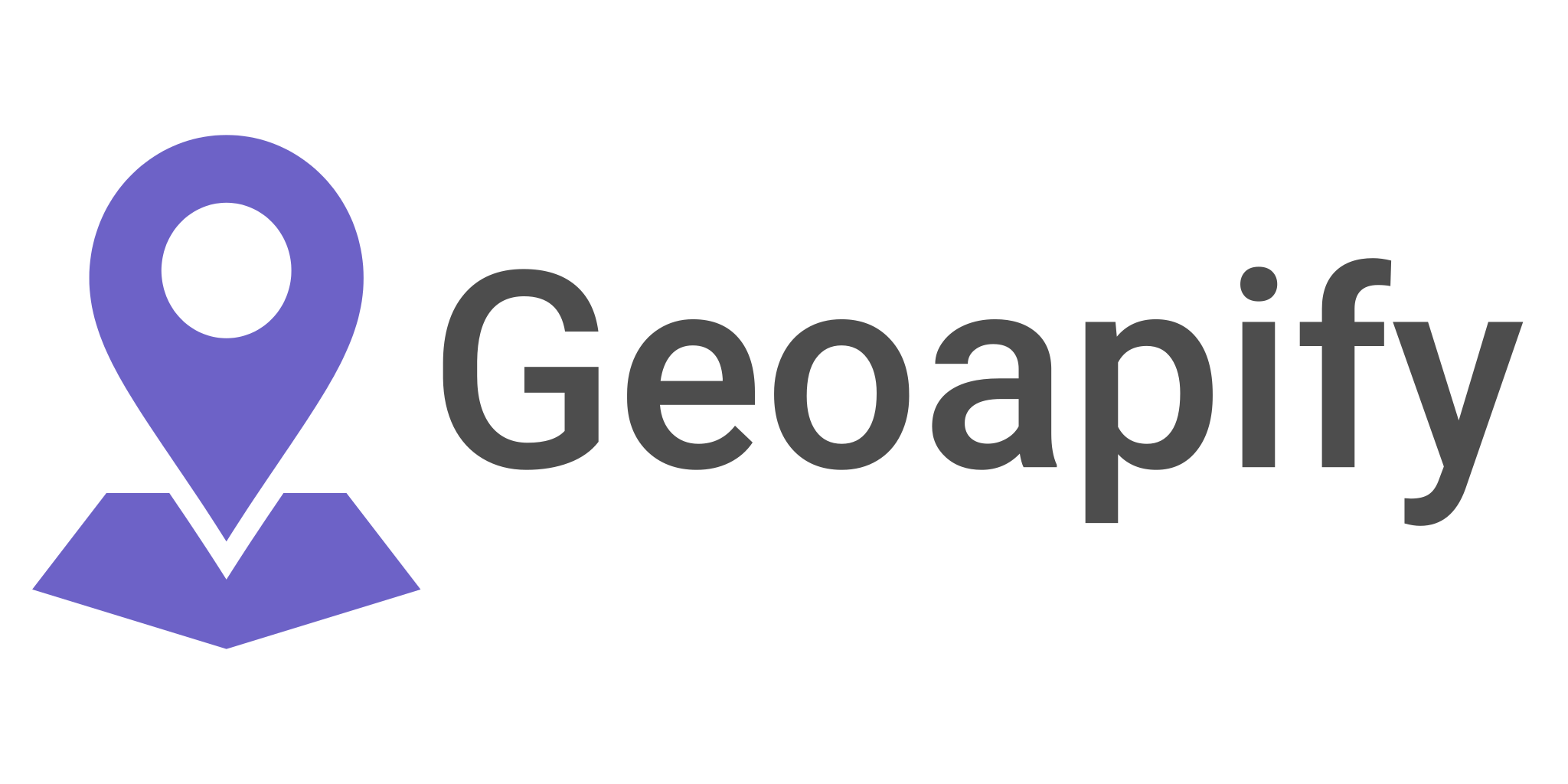Hardware in GIS: Tools of the Trade
If you have any experience with GIS, you’ll understand that the work can be incredibly demanding on your computer. Following the increased need to process big data and higher resolution imagery, you’re going to need some specific hardware to get the job done.
Throughout this blog we will be using ArcGIS Pro as a reference. As you may know, this program is notoriously draining on computer resources. The rule of thumb, if it works well for ArcGIS programs, you can be sure it’ll work with other freeware and open source software.
ESRI’s Minimum System Requirements
Here’s what ESRI recommends for running their software.
- Windows 2012 Server or better with Microsoft Visual C++ 2015–2019 Redistributable (x86) minimum version 14.22.27821.
- CPU – minimum 2 core, with simultaneous multithreading
- Storage or disk space – A minimum 32 GB
- RAM – absolutely minimum 8GB, but the more the better with 32 or 64GB ideally
- Graphics memory – A minimum of 64 MB RAM, and NVIDIA, AMD, and Intel chipsets supported and typically if you’re using a laptop with integrated GPU, you’re encouraged to increase the RAM
- Screen resolution – at a minimum 1024×768, however 1080p or higher is recommended
You can read more about the hardware requirements for ArcGIS Desktop and other versions here.
Your Computer
Before you go out and upgrade your computer, or buy one specifically for GIS work, you should understand a bit about the individual specifications themselves and how they affect the running of GIS software.
Central Processing Unit (CPU)
Your computer’s Central Processing Unit is responsible for processing and transferring information around the computer. CPU is incredibly important for processing speed when completing GIS tasks. ArcGIS is draining on your computer’s internal systems, so that CPU speed is acutely important. This area should be a priority for upgrades.
When selecting a computer for CPU quality, you want something running at a speed of at least 2.2 GHz. The two main CPU manufacturers of CPU hardware are Intel and AMD, so look for Intel i5 or higher, or AMD Ryzen 5 or higher.
Random Access Memory (RAM)
Random Access Memory is the next big-ticket item when it comes to the speed of ArcGIS. RAM is the temporary hard drive storage space on your computer. Your RAM speed will theoretically need to match the CPU you have, or else your computer will still lag due to a bottleneck. Essentially, the more advanced your CPU, the more RAM you would benefit from. You should be looking for a computer with at least 16GB, but ideally 32GB or more of RAM.
Graphics Processing Unit (GPU)
While RAM and CPU are very important for smooth processing and efficient running speed, the Graphics Processing Unit may be equally as important for you, depending on your work. GPU is essential for any kind of graphics creation, video rendering, and especially machine learning. The GPU specializes in small, but extremely quick calculations. GPU can be either integrated or dedicated (also known as discrete). Laptops will have an integrated GPU, and most desktop computers will have a discrete GPU that is mounted separately on a circuit board. A desktop GPU is always going to be more effective and powerful than a laptop’s GPU.
Desktop or Laptop?
Technically either is fine. If you’re a student, or your work demands mobility, you will find a laptop more convenient. However, many workplaces hiring a GIS professional will provide both a desktop computer, and a laptop, especially in an increasingly remote and hybrid workspace.
Laptops today have become so powerful there is not much separating a high-end laptop and a standard desktop computer (besides the size of the GPU they can handle!). If cost is the priority, a desktop computer will get you all the features, functionality and processing speed you need for a fraction of the cost of an equivalent laptop. Many gaming laptops will have the necessary power and screen quality for GIS work. But, if you’re going to invest in a high-quality laptop, we advise also purchasing an external monitor to use in conjunction.
Can I Do GIS Work on an Apple Mac?
The short answer is a solid No. The long answer is yes. It’s possible to run ArcGIS on a Mac. ArcGIS is designed to work in on a Windows operating system, that means you’ll need to download Windows to run in parallel on your Mac. By running ArcGIS like this as a VM (virtual machine) you will affect the processing speed of GIS programs. Since ArcGIS is already a very power intensive program, this will be a problem, and likely cause performance issues and glitches.
In general GIS professionals will not recommend that you do any kind of GIS work with a Mac. If you’re a student and this is all you have then by all means, work with what you’ve got. If you are majoring or minoring in GIS though, switch to Windows and save yourself several years of headaches.
If you’re going into the workplace hoping to use a Mac for GIS work you will face problems not just from the processing speed. Many devices used for field work and data collection will also not be Mac compatible, so you’ll hit road block after road block. Stick with a Windows operating system.
Accouterments and Attachments – Monitors, Keyboards and Mice
GIS work is intensely visual, whether you’re looking at detailed graphics or processing lots of data, the screen size and quality is important. GIS work can be tedious and repetitive, so having a comfortable, efficient workstation is of high importance.
The Monitor
Almost all GIS professionals will work with a dual-monitor system as it’s much easier to balance work across two screens rather than having to close and open other tabs. The monitor just needs to be large enough and positioned well so as not to cause discomfort to your neck and eyes.
If you have a desktop set up, space is generally not too much of an issue. Invest in two large monitors and you’re good to go. If you’re using a laptop, this is a particularly uncomfortable focal point. Working all-day on small laptop screen for this kind of work is not ideal, and your eyes will start to feel it. As a bare minimum you want to have your laptop connected to a monitor, and have a stand for your laptop, so the laptop screen can be the second screen. If you’re working remotely and cannot move around a monitor, then use a portable laptop stand so you can sit in a comfortable position to see the laptop screen. Aim to have both your screens at about the same level.
Your Mouse
While the type of mouse you use is not of high importance, having a scroll wheel is very helpful. A side scroll wheel is nice to have as it makes it easier to maneuver through lots of data and spreadsheets. You’ll find a gaming mouse will have a range of functions that are particularly relevant, and will come with button presets that you can save for repetitive tasks. Two clicks to copy and paste anything? Yes, please. Add a nice mousepad with a raised wrist pad for extra comfort during those longer digitizing sessions.
Your Keyboard
Similar to the mouse, the type of keyboard you use is mostly a personal preference thing. Prioritize a keyboard that is comfortable on your wrists and has programmable shortcuts. You likely will want one with a dedicated numeric pad too for easy data entry.
Field Work and Data Collection Hardware
Sure, you can take your laptop into the field, but you can’t walk around with it very easily. We’re talking tablets, smartphones and rugged handheld computers here. Everything that is wireless, handheld and will run a mobile application operating system.
The Rise of Smartphones and Tablets
The use of a handheld GPS for data collection is still common, but this involves extra data handling as it must also be downloaded onto the computer, which is time consuming. It was once the case that smartphones and tablets didn’t have the GPS accuracy required and were too fragile to take into the field, but that’s now a thing of the past.
Tablets, smartphones and other rugged computers are becoming the norm. Many are running at speeds that are almost on par with a computer, and a range of other business applications, tablets and smartphones can perform a diverse range of tasks. GPS accuracy has improved greatly, but you can also connect to an external GPS. They are often available in water resistant and shock resistant models, making them durable for use in the field.
Smartphones have the added advantage of being user friendly and accessible – basically everyone has one. This means data collection apps can be easily created, and more importantly, it’s easier to train people how to use them. Considering situations like disaster management, utility marking, or citizen science projects, smartphone data collection apps have made many things much easier than they used to be.
Which Smartphone or Tablet to Use?
Many GIS software developers have had trouble making apps compatible with every operating system. Again, a Windows operating system is best, but unfortunately Windows isn’t as popular for smartphones and tablets. Apple iPhone users will struggle to find a wide range of GIS applications, so it’s advised to stick with an Android smartphone which is more compatible with Windows. If you are working in an Esri ecosystem, however, their mobile apps tend to be geared towards Apple products.
Device Considerations
Before deciding on the device you will use for data collection in the field, consider a few things first. What kind of environmental conditions will you be facing? A hot, humid or wet environment will be tough on electronics, and will lead you to choose a particularly rugged and weatherproof device.
How much do you need to use the screen and how important is screen size and quality? A tablet will have a much larger, and possibly even better screen quality than a smartphone for example.
How long is the battery life? And what storage capacity does the device have? If you’re in the field for long periods of time you need to consider storage and battery life, you really don’t want to lose data.
What accessories are available and do you need to mount this onto a vehicle dashboard or on a shoulder strap for ease of use? All good things to ask yourself before selecting a suitable device for data collection in the field.
This should provide a solid outline of things you should look for when building out your next GIS workstation. Of course, you will need to approach this task with your budget and specific needs in mind.